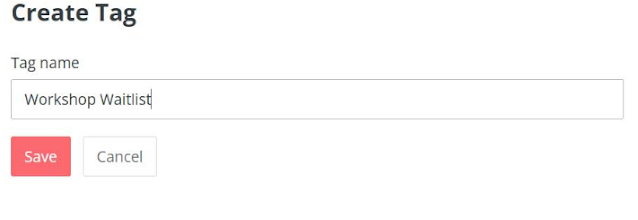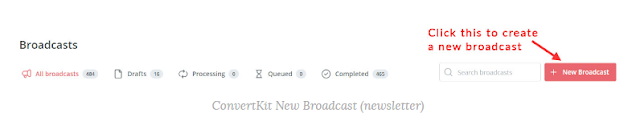Convert Kit Tutorial for Beginners
You may be expanding and building your email list if you're a blogger or any other type of business owner, for that matter! With an email list, you always have access to your target audience, and keep them posted on a new blog entry. By sending the link to the members of your email list, you may immediately increase traffic to all new content.
But registering for an email marketing platform is the first step in building an email list. There are several of them available. You may be familiar with Mailer Lite, Constant Contact, or Mail Chimp. You can schedule email blasts (newsletters), automate email sequences, and collect email addresses (and occasionally other data like location, phone number, etc.) with these tools, among many other things.

Today's post will focus on Convert Kit, a specific email marketing tool that I use and adore myself. I want to demonstrate to you exactly how to use the Convert Kit tool to begin building your email list. Consider this article to be a how-to for using this email marketing program for beginners.
You might be wondering why I mentioned that I use and adore ConvertKit personally. Let's examine ConvertKit and see why I prefer it to other email marketing tools. Let's get going!
What is ConvertKit?
Nathan Barry developed an email marketing platform called ConvertKit. ConvertKit assists business owners in a variety of ways, including email list subscription collection, automated email delivery, and scheduling. ConvertKit stands out for having a user-friendly, straightforward, and clean UI while still being strong and feature-rich.
There are 6 Powerful ConvertKit Features that every blogger should value;
- Tags
- Email sequences
- Rules and visual automation
- Third-party integrations
- Commerce and tip jars and
- Free 1000 email subscribers to do with.
Although ConvertKit is simple to use, it isn't any less effective than other email marketing platforms that make you want to rip out your hair trying to figure out what's what. In actuality, that's the main factor behind my passion for ConvertKit. Other platforms like MailChimp, Aweber, Active Campaign, Constant Contact, etc. that I've had the chance to use are all wonderful and powerful enough, but they're just not as user-friendly as ConvertKit. I needed a platform that didn't make my life as a solopreneur running my blog any more difficult than it had to be. And ConvertKit provided the simplicity I needed.
Having said that, let's examine some of ConvertKit's features that I really like.
- Tags
You may tag a subscriber automatically when they join your email list. These are incredibly useful once your company begins to expand.
Let's imagine, for illustration, that I am offering a free webinar on a particular subject. In the future, if I develop a premium product for that topic, I can choose to promote it to the subscribers with this particular tag. I can tag them as "topic-interested" (or anything else that helps you recognize and identify the freebie the tagged subscribers signed up for).

Even if I don't have any imminent plans to advertise a premium product, I always make it a point to tag subscribers based on which freebie they signed up for. Knowing which subscriber wants what helps me sleep better.
- e-mail chains/sequences
I can quickly create a series of emails, referred to in the ConvertKit ecosystem as sequences, and send them to my subscribers in response to tags or subscription forms. These are quite useful if you want to entice leads and clients to make a purchase from you. As I do for my free start-a-blog course, you can even use an email series as a free email course.
- Visual automation and rules
Rules and visual automation come in very handy when you want several things to occur simultaneously or one after another in a sequential order.
I especially adore visual automation since it gives me a clear picture of what happens after a member joins my email list. This is especially helpful as you start to employ a variety of opt-in offers and marketing strategies to target various audiences based on their particular interests.
- Third-party integrations
Many other tools that ConvertKit connects with can aid in increasing your subscriber base. For instance, I market my courses through the Thinkific online learning management system. Because ConvertKit and Thinkific have an API integration, whenever someone buys one of my courses, they're automatically added to my email list. I can even automatically tag these subscribers! I utilize Acuity Scheduling, a potent scheduling tool, to market and sell my one-on-one blog coaching services.
- Trading and tip jars
Let's imagine you want to sell your audience and subscribers a one-time digital product, such as an eBook. However, you might not want to create an eCommerce site only for that one item. ConvertKit even lets you create a tip jar. You can always provide a link to a tip jar so that visitors can directly support you by leaving a tip if you're a new blogger without a product of your own.
- Free 1000 email subscribers plan
With this plan, users can create email campaigns, automate their email sequences, and segment their audience based on various factors such as behavior and interests. The free plan also provides customizable forms and landing pages to help users grow their email lists.
However, the free plan has some limitations, such as a lack of access to advanced features like integrations with third-party apps and A/B testing. Overall, ConvertKit's free 1000 subscribers plan is a great option for small businesses and individuals who are just starting with email marketing and want to test the platform before committing to a paid plan.
Okay, so that we can use ConvertKit more effectively, let's review what the platform is and what it does.
1. How to expand your email list using Convert Kit?
Obviously, you must first sign up for Convert Kit. Convert Kit does provide a free plan (up to 300 subscribers), but it has some significant restrictions. The biggest one is that automatic sequences cannot be put up.
Therefore, I urge you to sign up for their $9/month plan, which includes all the essential tools you need to successfully and quickly develop an email list and begin cultivating relationships with your subscribers through email sequences.
So, if you're a complete newbie on a shoestring budget, feel free to sign up for the free plan, to begin with, and then upgrade as soon as you can.
One thing I want you to do right immediately after signing up is to enter your actual address. The law requires it.
The good thing is that you can use ConvertKit's address if you don't want to use your own (it's understandable since many beginning bloggers don't have a company address or a PO box address). Their address is provided here.
Click your profile photo or symbol in the top right corner, then select "Settings" from the dropdown menu to configure the address. Locate "Email" in the list of options on the left side of the Settings page, and then click it. Next, scroll until you see "Mailing Address" at the bottom. Complete the address. Feel free to look at all the other options (I suggest them).
2. Learn how to use the platform.
The first thing I suggest you do whenever you join a new platform or piece of software is to familiarize yourself with it. ConvertKit, as I've already indicated, is more user-friendly than the majority of other email marketing systems. In fact, I believe it to be the most user-friendly platform available. This is what you should do, then:
See what's where by selecting each of the top-level menu options. Get acquainted with the platform. Make sure you are aware of your location in case you need to discover something.
For instance, you must click on the "Grow" option in the top bar and then select "Subscribers" from the dropdown to view your daily subscriber growth, email open rate, click rate, etc.
You must select "Broadcasts" from the dropdown menu after clicking "Send" if you wish to send a newsletter blast. Here is a brief rundown of the features that are offered:
The Grow Tab
In this tab button, you will find;
Subscribers: Total subscribers by day, open rates, click rates, available tags, and all the subscribers are listed under the "Grow" page. You must be on this page in order to add or update subscribers, find subscribers by tags, import or export subscribers, or create new tags.
Formulas and Landing Pages: On this page, you can subscribe every day via a landing page or form. You must visit this page if you want to add a new landing page or form.
The Send Tab
The following can be found on the "Send" tab:
You must be in the broadcasts section when delivering an email blast to your subscribers.
Sequences: On this page, you can build up an email series, also referred to as a sequence, that you may send to a group of subscribers when they opt into your email list.
Email templates and snippets: This can be created with Convert Kit and then inserted into different emails or templates. These are sophisticated features that I won't be discussing in this essay because I consider them. I do, however, go into more depth about these cutting-edge Convert Kit capabilities in another blog article. So, if you want to learn more about those, check that out.
The Automate Tab
You'll find: under the "Automate" menu.
Visual automation: These enable you to build effective email funnels. Let's take the case where someone registers on your site using a certain opt-in form for a particular freebie. With a sequence of emails (emails), you intend to sell something to these subscribers in the future. You'll also tag them with a special tag designed just for this group of subscribers. This complete system may be configured using visual automation.
Rules: Rules are two-step automation that is easier. Visual automation allows you to perform anything that Rules allow. To keep my visual automation page neater and less cluttered, I do occasionally prefer to utilize rules for basic "if this then that" automation.
Integration: Setting up third-party integrations can be done here.
RSS: You can take advantage of this function to automatically email your subscribers each time a new blog article is published. In my own case, I avoid using it and instead choose to create more unique email newsletters whenever I publish a new blog post.
The Earn and Learn Tabs
The functions related to commerce can be found under the "Earn" tab.
You can discover documentation and a connection to the Convert Kit community, where you may ask questions and get assistance, under the "Learn" tab.

Find the API key for third-party integration
If you require ConvertKit's API key in order to link it with outside platforms.
For reference, a code that can recognize and authenticate external apps or programs is known as an API key, short for the Application Programming Interface key.
To access the API key, click your profile photo and then "Setting." On this page, to the left of you, are a number of menu items. The ConvertKit API key (a long string of letters and digits) should appear when you locate and select the "Advanced" tab in this window. When connecting ConvertKit with another platform, you normally need this.
3. Set up and customize an opt-in form
You have a lot of options with ConvertKit to begin gathering email list subscribers. With one of the various landing page templates offered by ConvertKit, you can create a landing page. A form that you can embed in posts or pages can be made. Even pop-up forms are possible to make!
For the purpose of simplicity, I'll only briefly describe how to develop a form that you can embed inside a blog post because the process for making both types of forms is similar. Other accessible form kinds can also be created using the same procedure.
Step 1: Click "Grow > Landing Pages & Forms" from the main top menu, then scroll past the graph and find the orange "+ Create new" button.
Step 2: On the following screen, you must select a form or a landing page. As previously stated, we'll develop a form in this blog article. Decide on "Form."
Step 3: ConvertKit now allows you to construct four distinct sorts of forms:
You can insert an inline form in your content, ideally within blog articles or web pages.
Modal is a popular form.
Slide-in, which functions similarly to a pop-up but slides in from the side of a website Sticky bar, which clings to the top of the page.
I've made the decision to build an inline form that you can include in a post or page for this blog entry. Thus, select "Inline."
Step 4: On the following page, you can alter a number of templates to construct your opt-in form. You may pick any you want, and customizing them is essentially the same process if you can customize one, you can customize the rest. To customize a template, click the orange "Choose" button on the template. I'll use Charlotte, the very first form template, for this example.
Step 5: At this point, you can modify your template. The tasks involved in this straightforward approach are as follows:
First, give the form a new name that you are familiar with. It's crucial to give the forms meaningful names because after blogging for a while, you begin to accumulate a variety of forms and landing sites. For instance, I have a content upgrade that is a case study of blog sponsorship. The popup form I use to gather subscribers for this project is titled "Popup - Free Blog Sponsorship Case Study."
Make sure that all of the texts are personalized to match your intended message.
The email address collection field is pre-populated on all ConvertKit forms. However, you can also provide a field for a user's name. You can include that if you choose.
Adjust any images and/or colors to match the branding, aesthetic, style, etc. of your blog. Any field can be modified by clicking it to see the style options. To edit an image, select "general style."
When the form is in the desired state, select "Settings" from the top white bar, which is located between the "preview" and "reports" buttons and before the "save" button.
A popup will appear where you can customize additional information, such as the form domain and what occurs once someone uses the form to subscribe to your email list. We'll keep things as they are for the sake of simplicity.
The "Incentive" section is the sole option here that I might modify for my own forms. If you've created a unique "thank you" page, you can change ConvertKit's default "thank you" page here to point to a page on your blog.
Alternatively, you can adjust it such that when someone confirms their subscription, they're prompted to download anything. This is helpful if you're offering a specific gift in exchange for members joining your list.
Click the orange "Save" button when everything is in order to save your settings.
When everything is in order, you must save the form once more by selecting the "Save" option on the main form page, which is situated to the right in the top white bar.
The form's code must then be obtained in order to integrate it into your blog post or web page. Click "Publish" to accomplish it. You can select the format you require from a number of possibilities (JavaScript, HTML, etc.). Personally, I just copy the Javascript and paste it where I want the form to appear in the body of my WordPress blog. When inserting a JavaScript snippet, make sure you're in "Code editor" mode.
That's all, then!
4. Make a tag for the readers.
Tags are effective. They can assist you in maintaining organization, which is crucial when you first begin gaining subscribers. For instance, tags can assist you in segmenting your subscriber base for targeted marketing strategies when you have thousands of subscribers who have signed up for various opt-in freebies.
If you don't have any subscribers, you might not realize how important tagging is, but I suggest starting to tag your subscribers right away.

The tag must first be created before we can tag a subscriber. Go to "Grow > Subscribers" to achieve it.
You should notice "Tags" in the right column as you go down.
Click "+ Create a Tag" to start.
You will then be asked to enter a tag name in a popup that will appear. Make sure the name you choose is evocative so that you can understand what the tag represents right away. When finished, click "Save".
When we set up our visual automation, I'll demonstrate how to tag a subscription.
5. Create an email chain
A series of emails is really significant. You have a number of opportunities to do a variety of things, such as:
Greetings to your viewers and subscribers.
Through numerous emails, funnel them into a sales funnel.
Additionally, you can make a free (or charged with ConvertKit commerce) email course with many emails that are sent out at predetermined intervals.
(Note: To send email sequences, you must upgrade to a ConvertKit Creator account; you cannot create one with a free ConvertKit account.)
A straightforward introduction sequence is a fundamental email sequence that you can use as a novice without a paid package. Let's take the scenario where you are a new blogger and you provide a freebie. You should begin constructing your email list. The following structure can be used to put up an introduction email sequence:
Person A signs up for your email list in return for freebie X. Person-A immediately receives the first email in an email sequence that gives her access to the freebie (through automation, which we'll cover next). The following day, Person-A receives the second email in the sequence where you've introduced yourself and shared a little bit about your blog/business/etc.
After a week, you can send the third email in the series, in which you can provide two or three blog pieces you believe Person-A might find helpful.
The fact that email sequences are fully automated is their strongest feature. With ConvertKit's robust automation, they'll start to go to the subscribers automatically once you've set them up, and you won't have to do a thing!
The steps below can be used to build a sequence:
Select "Send > Sequences" and then select the "+ New Sequence" button in the upper right corner.
Name the series on the following page, and then press "Create Sequence."
You can begin writing your emails in the subsequent window. For each series, you can add as many emails as you like. You can decide when emails are sent, among other things.
The opt-in form, the tag, and the sequence will all be connected by visual automation that will be set up in the following part to build a system that runs automatically once it has been configured.
6. Create a visual automation system.
Visual automation is really enjoyable. It's also quite easy to set up with ConvertKit. We developed an opt-in form, a tag, and a sequence in the previous section. We're going to connect them all with visual automation so that this occurs:
After completing the form to sign up, Person A is given a tag, the email sequence begins, and Person A begins receiving the emails in the sequence.
How to put up automation is as follows:
Click "+ New Automation" after selecting "Automate > Visual Automation."
You can start with an empty automation or select a template; for our purposes, we'll use the latter.
Select "Start from scratch" from the menu.
Give your sequence a distinctive name (you may edit this in the top-left corner).
You need to be able to construct the automation in the next window. Everything that we have done up to this point will be combined by the automated. With this automation, our opt-in form, tag, and sequence will function as a system.
For instance, your system might be structured as follows: > Users sign up using a particular form in the first stage > Users of the form are marked with a particular tag (you created this tag in step 4) > In the following stage, users begin receiving a particular email sequence (you created this sequence in step 5) >
After creating the automation, be sure to activate it by clicking the button in the top-right corner.
For anybody interested in selling Canva templates, for instance, I've made up a visual automation. My objective is to gather subscribers in exchange for a free webinar on this subject before using automated emails to try to promote my premium online course on the same subject. It is essentially a sales funnel.
This is what his automation accomplishes:
When someone joins my email list in return for a free webinar on five techniques for selling more Canva templates, stage 1 of automation is launched. Three scenarios are possible here. Three alternative forms a pop-up form, an embedded form, and a landing page can be used by visitors to sign up for the webinar.
Stage 2: People who register via one of the three forms are marked as having attended the "Free Canva Selling Webinar."
Stage 3: Subsequently, they begin receiving emails from me in which I essentially condition them to enroll in my online course, Side Income with Canva Templates, where I teach them how to sell Canva templates and earn a respectable living.
On ConvertKit's backend, the visual automation looks like this:
For the purpose of selling my online course, Side Income with Canva Templates, I've built up ConvertKit visual automation.
7. Send Your Subscribers Weekly Updates
People receive a ton of emails from many sources. I advise you to send your subscribers emails once a week to stay current.
It doesn't have to be difficult to do this. It's ideal for bloggers to post at least one or two new blog entries each week. Send a newsletter update to your subscribers with a link to your most recent article.
If you publish more than two-thirds of a blog post per week, you might want to give them a summary of new postings (with links) once a week rather than an email after each piece goes live.
The problem is that sending too many emails might quickly wear people out. However, if you don't send out enough emails, you run the risk of being overlooked. 1-3 emails each week are therefore good.
Go to Send > Broadcasts and then create a new broadcast to send a newsletter. Write the email, then use the instructions to send it to your list.
Of course, ConvertKit allows you to accomplish a great deal more. It is, after all, a strong tool.

If you're interested, I have a blog article here on some cutting-edge ConvertKit features. Of course, you should also sign up for ConvertKit to take full advantage of this incredible email marketing tool.
Conclusion
But because this blog post is intended for ConvertKit newbies, maybe it has given you a better understanding of how to utilize it to begin gathering email addresses and gaining subscribers.